- Organizations and Projects >
- Third-Party Service Integrations
Third-Party Service Integrations¶
On this page
Required Access¶
To view or modify third-party integration settings, you must have
Project Monitoring Admin access to the project.
View / Modify Third-Party Settings¶
To modify third-party integration settings:
Click Configure for the third-party service you want to modify.¶
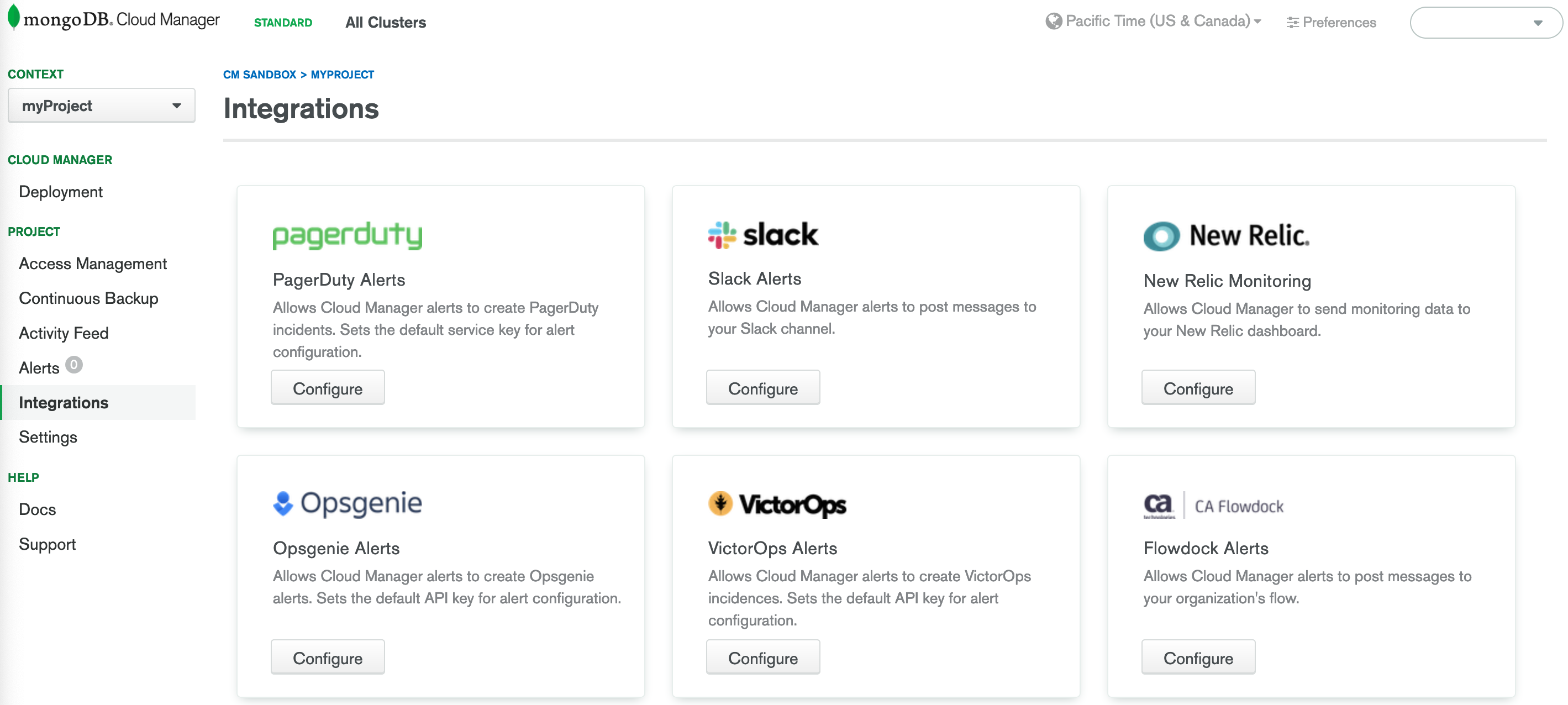
You can set the following:
| Setting | Description | ||||||||||||
|---|---|---|---|---|---|---|---|---|---|---|---|---|---|
| PagerDuty Integration Key | Default service key for alert notifications sent to a PagerDuty account. Cloud Manager enters the key by default when you add a PagerDuty notification to an alert configuration. If you add PagerDuty notifications and if the key used to send the notifications becomes invalid, Cloud Manager sends an email to the project owner and eventually removes the key. You can add PagerDuty notifications only for alerts that require user acknowledgement. Informational alerts, such as the alert that a replica set has elected a new primary, cannot use PagerDuty notification. Users can acknowledge PagerDuty alert notifications only from the PagerDuty dashboard. Important Changing the Integration Key doesn’t change any alerts that use this integration. Those alerts still use the previous Integration Key. Remove and re-add each PagerDuty notification(s) to use the new key. Note PagerDuty decommissioned their REST API v1 key in October 2018. If you have a v1 key, you can continue to use that key with Cloud Manager. All new PagerDuty keys use their REST API v2, but Cloud Manager does not support their v2 keys. If you don’t have their REST API v1 key, use the PagerDuty Events API v1 instead. |
||||||||||||
| Flowdock Settings | Default values for alert notifications sent to Flowdock. Cloud Manager enters the values by default when you add a Flowdock notification to an alert configuration If you add Flowdock notifications, and if credentials to send notifications become invalid, Cloud Manager sends an email to the project owner and eventually removes the credentials. Set the following:
|
||||||||||||
| HipChat Settings | Cloud Manager doesn’t support HipChat. | ||||||||||||
| Slack Settings | Team name, API token and a channel name for alert notifications sent to a Slack account. You can configure a Slack integration with OAuth2 by clicking Configure and then Sign in with Slack. When you sign in, you are taken to a Slack landing page where you may select a workspace and configure permissions. After configuring Slack to connect to Cloud Manager, your API token is automatically generated and maintained. You will be redirected back to the Integrations page. After initially configuring Slack with Cloud Manager, you can Edit or Remove the integration. Editing the integration will display your team name and API token, and allow you to change your channel name. Legacy Token Deprecation Legacy tokens are deprecated and will be removed in a future version of Cloud Manager. You cannot edit a legacy token integration. Instead, you must reconfigure your Slack integration with OAuth2. |
||||||||||||
| VictorOps Settings | API key and Routing key for alert notifications sent to a VictorOps account. Cloud Manager uses these values as the default VictorOps settings when configuring alerts. Enter the following information from your VictorOps account. If you do not have an existing VictorOps account, you can sign up.
|
||||||||||||
| Opsgenie API Key | API key for alert notifications sent to an Opsgenie account. Cloud Manager uses this value as the default Opsgenie API key when configuring alerts. Enter the following information from your Opsgenie account. If you do not have an existing Opsgenie account, you can sign up:
|
||||||||||||
| New Relic Settings | Important Effective Wednesday, June 16th, 2021, New Relic no longer supports the plugin-based integration with MongoDB. We do not recommend that you sign up for the plugin-based integration. To learn more, see the New Relic Plugin EOL Statement. As an alternative, consider New Relic’s MongoDB monitoring integration. Configuration Cloud Manager uses to send metric data about your deployment to New Relic for viewing through the New Relic MongoDB plugin. You can also use Insights for New Relic to run analytics on the collected data. Enter the following information from your New Relic account. If you do not have an existing New Relic account, you can sign up.
If any of the keys later become invalid, Cloud Manager sends an email to the project owner and eventually removes the invalid credentials. |
||||||||||||
| Datadog Settings | Datadog is not supported with Cloud Manager. | ||||||||||||
| Webhook Settings | Webhook URL endpoint to which Cloud Manager can send alerts for programmatic processing. Cloud Manager sends an alert as an HTTP POST request in which the request body contains a JSON document that uses the same format as the Cloud Manager API Alerts resource. Cloud Manager adds a request header called
If you specify a key in the Webhook Secret field,
MongoDB Atlas adds the To send alert notifications to a Webhook, select the Webhook
notification option when creating or editing an
alert configuration. If you add a Webhook notification and
the URL or optional key becomes invalid, Cloud Manager sends an email
to the |